Ring Groups are used to group a number of UADs/Phones into one network destination. Each Ring Group is assigned a network number which, once dialed, rings all extensions assigned to the group.

- Group Name: Ring group extension number (ex. Accounts) (Display)
- Extension: Ring group extension number (ex. Once a user dials this number, all destinations assigned to the ring group will ring (e.g. 1111)) (Display)
- Destinations: Extension Numbers assigned to a ring group (ex. Once a ring group number is dialed, all destinations set here will ring at the same time (e.g. 1001, 1002, 1003…)) (Display)
- Last Destination: Last destination to be called if none of the destination extensions answer the call (ex. 1010) (Display)
- Edit
 Edit the ring group configuration (ex. Click to edit the ring group configuration) (Button)
Edit the ring group configuration (ex. Click to edit the ring group configuration) (Button) - Delete
 Delete a ring group from the system Click to delete a ring group from the system (Button)
Delete a ring group from the system Click to delete a ring group from the system (Button)
Add/Edit Ring Group
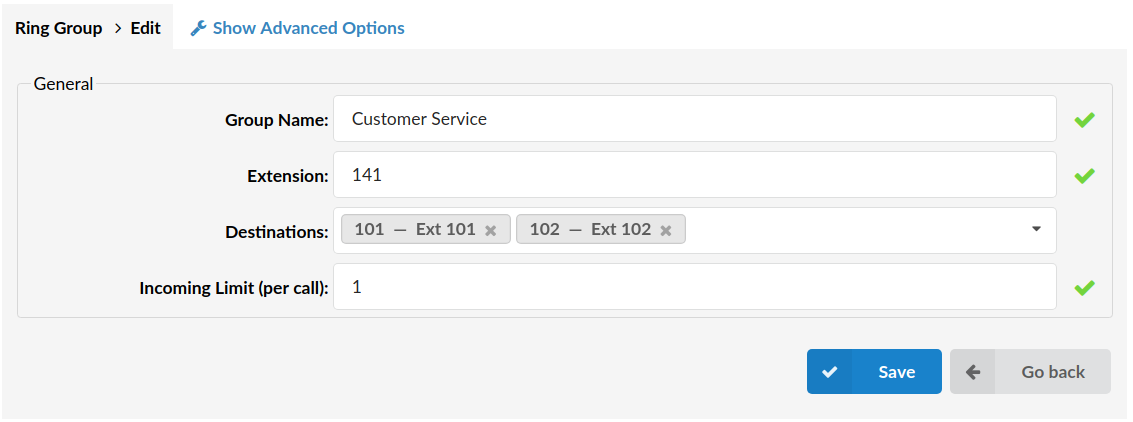
Clicking on ‘Add Ring Group’ or ‘Edit’ will open the following ring group options:
- Group Name: Unique Ring group name (ex.Set ‘Accounts’ here to create the same ring group) ([a-z][0-9])
- Extension: Unique network number associated with the Ring group (ex. When this number is dialed, all extensions associated with it will ring at the same time) ([0-9])
- Destinations: System extensions associated with the ring group Example: Provide an extension list separated by commas here (e.g. 1001,1002,1003…). When a ring group ‘Extension’ number is dialed, all extensions set here will ring at the same time. NOTE: If all destinations fail after ‘timeout’, ‘Last Destination’ will be called. ([0-9])
- Incoming Limit (per call): If you have a scenario where call is sent from the current ring group to the second one and the second one returns the same call back to first group, it will allow only this many loops. Example: If this is set to 1 as it is by default, and the current ring group sends the call to the next group (or any other object on the system), returning the same call from that object will not be permitted as same call can enter this group only once. NOTICE: system wide limitation for these ‘loops’ is 10.
Advanced Options
These options fine-tune ring group settings with additional options
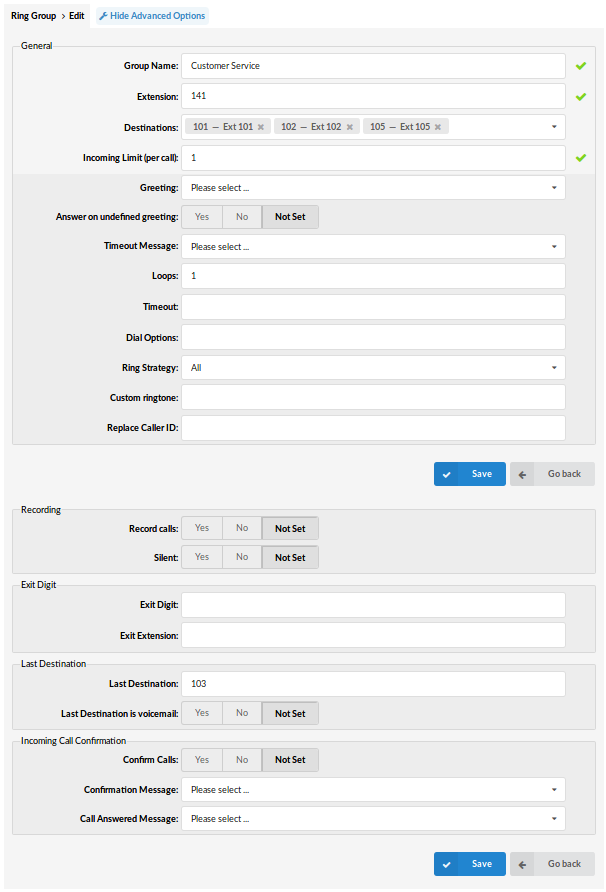
- Greeting
The greeting sound file played to callers when the Ring group is dialed (ex. Select ‘greeting-default-attendant’, for example. Any user that calls this ring group will hear this sound file played to them before all the ring group extensions are dialed) (Select box) - Answer on undefined greeting
If this option is turned on, the ring group will not answer until the proper greeting is selected. (ex. Yes, No, N/A) (Option buttons) - Timeout Message
The sound file played to the caller if his call does not get answered by any of the ring group extensions. NOTE: The sound file must have an ‘announce-‘ name prefix (e.g. ‘announce-unavailable’) (ex. John dials ring group 1000, but nobody answers his call. The selected sound file here will be played to John and then his call will be transferred to the ‘Last Destination’ extension) (Select box) - Loops
How many times to dial all extensions again if nobody answers (ex. John dials Ring group 1000, but nobody answered his call. If this option is set to ‘2’, all extensions will be dialed one more time before transferring his call to ‘Last Destination’) ([0-9]) - Timeout
How many seconds will all ring group extensions ring before the call is considered unanswered (ex. This option is set to 20. John dials ring group 1000. All Extensions will ring for 20 seconds before timeout occurs. Depending on whether the ‘Loop’ option is set, all extensions will ring again, or John will be transferred to ‘Last Destination’) ([0-9]) - Dial Options
Additional call options assigned to a ring group (ex. To play music to a ring group, callers set this field to ‘m($CLASS)’, where m = MOH class e.g. m(‘default’). Please check details on the bottom) ([a-z]) - Store Unanswered CDRs:
An option to exclude unanswered CDR records from a report. Located under Extension > Ring Groups > Store Unanswered CDRs. If the option is set to ‘Yes’ or ‘Not set’, ring groups will behave the same as before. However, if the option is set to ‘No’ the following will change:- The call was not answered/canceled: Instead of 2 generated CDRs per extension in the ring group, only a single CDR will be stored.
- The call was answered: Instead of 2 generated CDRs per extension in ring group a total of 2 CDRs will be generated (one for the call to the ring group and one for the extension that answered).
- Ring Strategy:
This option regulates how extension in the Ring Group will be ringed.
Example:- All – ring all extensions in the group
- Leastrecent – ring extension with least answered calls
- Round – ring each available extension
- Round Memory – like round, except we remember where we left off the last ring pass
- (Select box)
- Custom ringtone:
Set a custom ringtone for the phones which are in this ring groupd
(ex. More info can be found in this section: Call Filters & Blocking)
([0-9] [a-z]) - Replace Caller ID:
Replaces the caller ID with the custom data provided here. This is used when you want all incoming calls to your Ring Group to have this value displayed as a caller ID information. Along with the custom data, you can use the ‘%CALLERID%’ variable, which displays the calling party phone number.
NOTE: Please make sure you enter this information as it is written down, otherwise it will not work properly. (ex. Providing a ‘USDID’ here, will display ‘USDID’ on your phone display, for all calls coming to this Ring Group. Providing ‘USDID %CALLERID%’, will display ‘USDID 55510205’ on your phone display, where 55510205 is calling party phone number).
NOTE: If custom data from previous NOTE does not work for you, try with this variable ‘USDID<%CALLERIDNUM%>’
Operation Times
Set the system open/closed times. Depending on the time when the call is received, the call can be redirected to different SteadFast UC destinations.
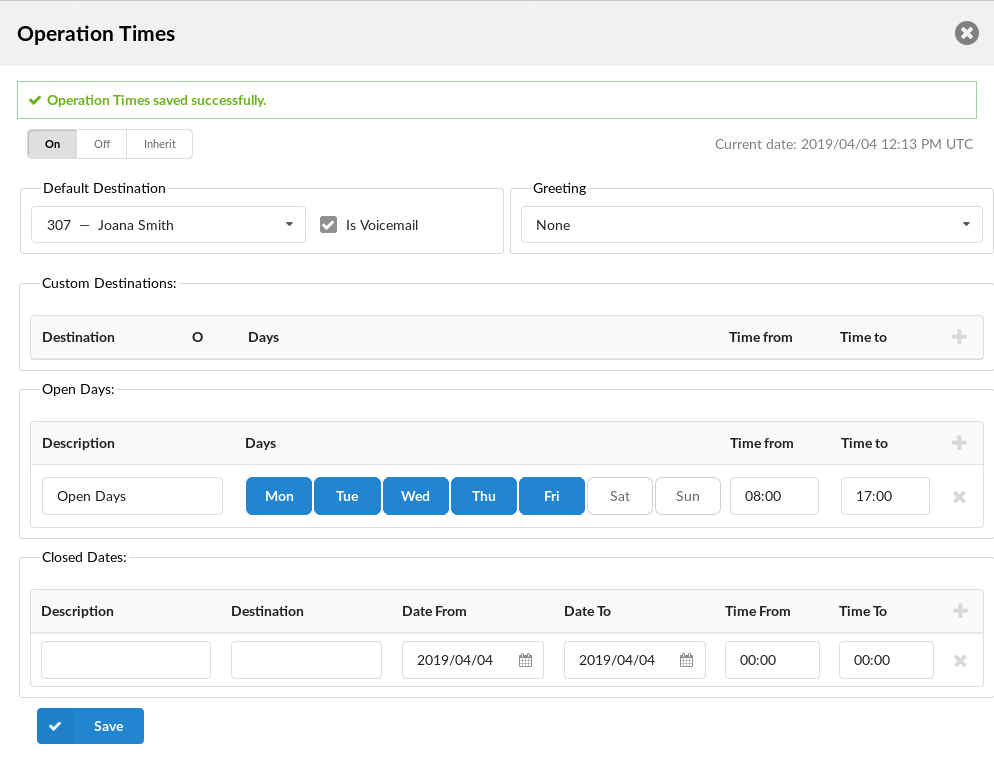

- Operation Times:
Enable operation times
(e.g. Yes, No, Inherit)
(Option buttons)
The Inherit option will allow administrators to simply put the Higher Level Operation Times settings back into effect if deemed necessary. Previously, when Operation Times were set, it could be either turned on or off, but it could not be reset to use the Operation Times rules set on the higher level (Server or Tenant). - PIN
If you have a PIN set here, the system will ask you for it so you could pass through Operation Times.
(e.g. 3425)
([0-9]) - Greeting:
Greeting sound file played to callers during closed times
(e.g. greeting-***)
(Select box)
Open days: Sets the working hours during which the DID is to redirect calls as set in the DID Add/Edit window. If any call is received during the hours not set here, the call is being played Greeting to after which it receives BUSY signal.
Closed dates: Sets the specific date when all calls receive a BUSY signal.
- Record Calls:
Enable call recording service
(ex. Select ‘Yes’ to enable the service. All incoming/outgoing calls will be recorded. If using call recording with many extensions, check server disk space from time to time. Please see below for bit rates table).
(Option buttons) - Silent:
Set whether call recordings should be announced to parties in a conversation.
(ex. If Silent=No, calling parties will hear a ‘Recorded’ or ‘This call is recorded’ message before their conversation starts)
(Options buttons) - Play Periodic Beep
To enable this feature, enter time in seconds to define how often periodic sound signal will be played to informed parties that call recording is enabled.
For example, enter 60 to enable this feature and play periodic signal every 60 seconds. - Exit Digit:
Exit digits that transfers the call to the ‘Exit Destination’
(ex. John dials ring group 1000. While all extensions are ringing, John presses the ‘Exit digit’ set here (e.g. 9) and his call is transferred to the ‘Exit Destination’).
([0-9]) - Exit Extension:
SteadFast-UC MT extension to which the call is transferred once the user dials the ‘Exit Digit’
(ex. John dials ring group 1000. While all extensions are ringing, John presses the ‘Exit Digit’ and his call is transferred to the ‘Exit Destination’ provided here (e.g. 2001))
([0-9]) - Last Destination:
Last destination to be dialed if none of the ring group extensions answer the call
(ex. John dials Ring group 1000, but nobody answers his call. Sound file selected under ‘Announce’ is played to John and his call is transferred to the extension number set here).
([0-9]) - Last Destination is voicemail:
Choose whether you want calls to be redirected to the Last Destination or Last Destination voicemail
(ex. Yes, No, N/A)
(Option buttons) - Confirm Calls:
Chose whether the called number in the ring group list should be asked to accept or refuse the call from ring group.
(ex. Yes, No, N/A)
(Option buttons) - Confirmation Message:
Chose whether to play system default or some custom added sound asking if you want to answer or reject the call
(ex. All sound files for this option should start with ‘rg-announce’)
(Select box) - Call Answered Message:
Chose whether to play system default or custom sound file which is presented to user when he accepts the call from ring group, but the call has already been answered by someone else
(ex. All sound files for this option should start with ‘rg-late-announce’)
(Select box)
Disk Space Used By Call Recording
With continuous tone for 60 seconds
- wav49 = 84.5kb
- wav = 833.0kb
- gsm = 85.0kb
With continuous silent tone (without sound) for 60 seconds
- wav49 = 84.0kb
- wav = 827.0kb
- gsm = 84.0kb
Dial Options:
- t – Allow the called user to transfer the call by hitting #
- T – Allow the calling user to transfer the call by hitting #
- r – Generate a ringing tone for the calling party, passing no audio from the called channel(s) until one answers. Use with care and don’t insert this by default into all your dial statements as you are killing call progress information for the user. Really, you almost certainly do not want to use this. Asterisk will generate ring tones automatically where it is appropriate to do so. ‘r’ makes it go the next step and additionally generate ring tones where it is probably not appropriate to do so.
- R – Indicate ringing to the calling party when the called party indicates ringing, pass no audio until answered. This is available only if you are using kapejod’s bristuff.
- m – Provide Music on Hold to the calling party until the called channel answers. This is mutually exclusive with option ‘r’, obviously. Use m(class) to specify a class for the music on hold.
- o – Restore the Asterisk v1.0 Caller ID behaviour (send the original caller’s ID) in Asterisk v1.2 (default: send this extension’s number)
- j – Asterisk 1.2 and later: Jump to priority n+101 if all of the requested channels were busy (just like behaviour in Asterisk 1.0.x)
- M(x) – Executes the macro (x) upon connect of the call (i.e. when the called party answers)
- h – Allow the callee to hang up by dialing *
- H – Allow the caller to hang up by dialing *
- C – Reset the CDR (Call Detail Record) for this call. This is like using the NoCDR command
- P(x) – Use the Privacy Manager, using x as the database (x is optional)
- g – When the called party hangs up, exit to execute more commands in the current context.
- G(context^exten^pri) – If the call is answered, transfer both parties to the specified priority; however it seems the calling party is transferred to priority x, and the called party to priority x+1
- A(x) – Play an announcement (x.gsm) to the called party.
- S(n) – Hang up the call n seconds AFTER the called party picks up.
- d: – This flag trumps the ‘H’ flag and intercepts any dtmf while waiting for the call to be answered and returns that value on the spot. This allows you to dial a 1-digit exit extension while waiting for the call to be answered – see also RetryDial
- D(digits) – After the called party answers, send digits as a DTMF stream, then connect the call to the originating channel.
- L(x[:y][:z]) – Limit the call to ‘x’ ms, warning when ‘y’ ms are left, repeated every ‘z’ ms) Only ‘x’ is required, ‘y’ and ‘z’ are optional. The following special variables are optional for limit calls: (pasted from app_dial.c)+ LIMIT_PLAYAUDIO_CALLER – yes|no (default yes) – Play sounds to the caller.
- + LIMIT_PLAYAUDIO_CALLEE – yes|no – Play sounds to the callee.
- + LIMIT_TIMEOUT_FILE – File to play when time is up.
- + LIMIT_CONNECT_FILE – File to play when the call begins.
- + LIMIT_WARNING_FILE – File to play as a warning if ‘y’ is defined. If LIMIT_WARNING_FILE is not defined, then the default behavior is to announce (‘You have [XX minutes] YY seconds’).
- f – forces callerid to be set as the extension of the line making/redirecting the outgoing call. For example, some PSTNs don’t allow callerids from other extensions than the ones that are assigned to you.
- w – Allow the called user to start recording after pressing *1 or what defined in features.conf, requires Set(DYNAMIC_FEATURES=automon)
- W – Allow the calling user to start recording after pressing *1 or what defined in features.conf, requires Set(DYNAMIC_FEATURES=automon)