Users who have purchased this option can manage their voicemails from this selection. 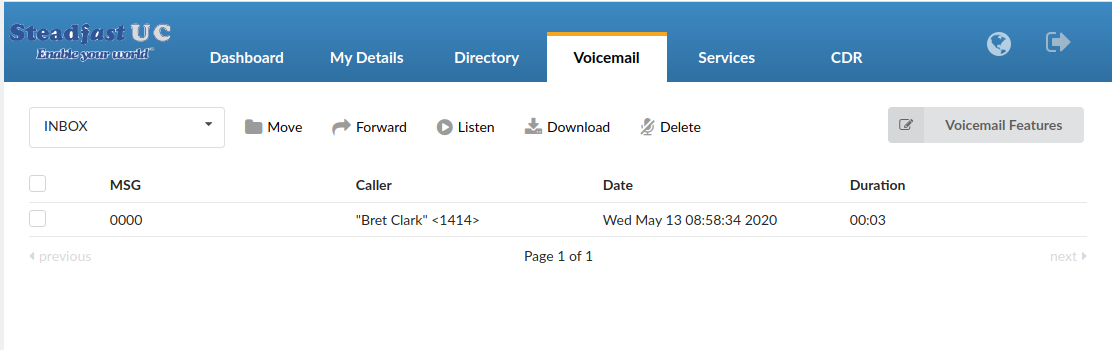
Drop Down Selection Box (Defaults to INBOX). If you moved voicemail messages to other boxes you’ll be able to select that folder in the selection Box.
Move: Moves voice messages
Example: Select a voice message. Select destination folder. Click ‘Move’ button
Forward: Forwards message to other user voice inbox
Example: Check a box next to a voice message and click ‘Forward’. Enter destination extension and click ‘OK’
Listen: Plays a voice message
Example: Check a box next to a message and click ‘Play’ to play message in your browser
Download: Download selected voice message to folder locally (converts message to mp3)
Example: Check a box next to a message and click ‘download’ to download and play message in favorite audio player
Delete: Deletes a voice message
Example: Check a box next to a message and click ‘Delete’
Msg: Voicemail message identification number
Example: 0000
Caller: Identifies the user who has left the message by his name and extension number
Example: “BobReilly” <5000>
Date: Time/Date a voicemail has been received in inbox
Example: Wed May 13 08:58:34 2020
Duration: Time duration of voice message
Example: 00:18 (18 seconds)
Voicemail Features (Optional): Provides extra control of your voicemail services.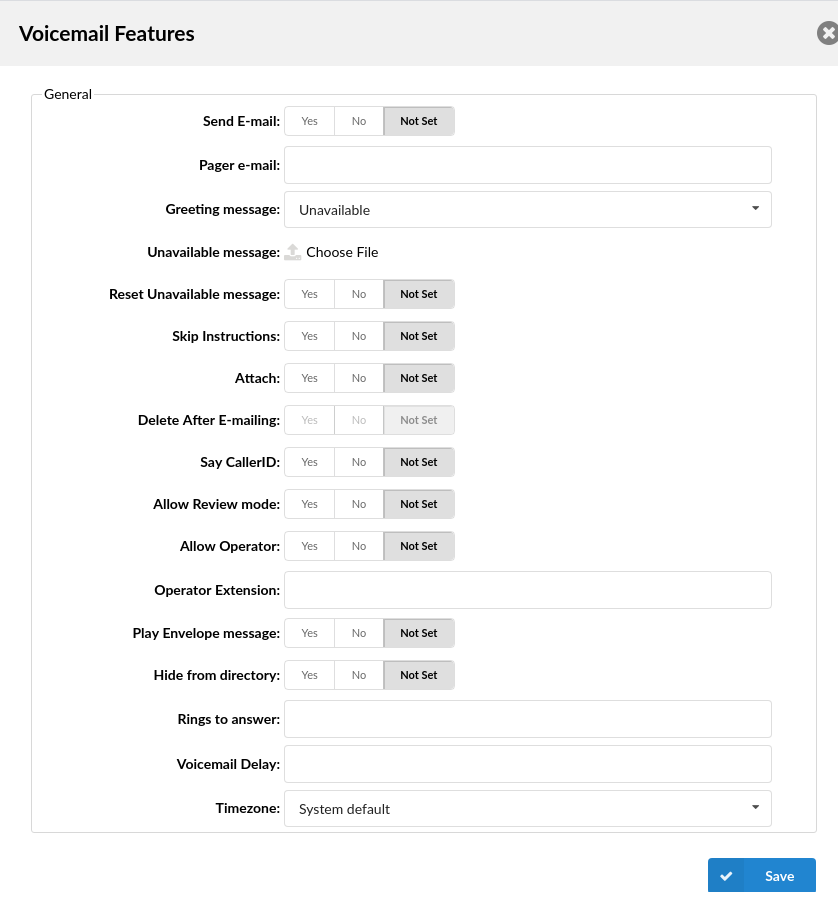
Send E-mail: Whether or not to send an e-mail to the address given above (Yes, No, Not Set)
Pager e-mail: Provide the pager e-mail address here
(ex. If ‘john@pager.com’ is set here, once this mailbox receives a new message, a notification is sent to this pager email address)
Greeting message: Greeting message played to users before they are transferred to the voice mailbox to leave a message
(ex. Mailbox user may choose between a ‘Busy’ and ‘Unavailable’ message)
Unavailable message: Upload the custom unavailable message. Unavailable message supports: WAV, wav, and gsm files only. Use the following website to convert your messages to the appropriate format of https://www.g711.org/
(ex. If the default unavailable message does not suit your needs, click the ‘Browse’ button, upload a custom message, and select it under ‘greeting message’)
Reset Unavailable message: Reset the current unavailable message
(ex. To reset the current unavailable message, click this button. The message will be deleted from the file system)
Skip instructions: Skip the instructions telling users how to leave a voice message.
(ex. Once the caller reaches the voice mailbox, instructions on how to leave voice message are played. You are encouraged to set this option to ‘Yes’ all the time)
Attach: Whether the voice message should be attached and sent along with the notification email.
(ex. A caller leaves a voice message for John. With this option set to ‘Yes’, the notification email John gets will have the voice message attached to it so John can listen to it without signing in to his voice mailbox)
Delete After E-mailing: Whether the voice message sound file should be deleted from the file system after sending it as an attachment to the user’s email address.
(ex. The caller leaves a voice message to John. With this option set to ‘Yes’, the voice message will be deleted after sending it as an attachment to John’s email address)
Say CallerID: Whether the extension number which left the voice message should be announced to the mailbox owner.
(ex. With this option set to ‘Yes’, John will hear ‘… from phone number 1004…’ when checking his mailbox, for example).
Allow Review mode: Allow the user to review his voice message before committing it permanently to the voice mailbox.
(ex. After a caller leaves a voice message and presses ‘#’, additional review options are allowed: 1 to accept the recording, 2 to re-record your message, etc.
Allow Operator: Allow the caller to reach the operator from the voice inbox by pressing ‘0’
(ex. Once the user leaves a voice message and presses #, additional options, including ‘…press 0 to reach an Operator’, are heard)
Operator Extension: The local extension number that is dialed once ‘0’ is pressed to reach the Operator
(ex. Once the caller leaves a voice message to John and presses ‘0’ to reach the Operator, the extension number provided here (e.g. 1001) will be dialed) Digits only [0-9]
Play Envelope Message: Announces the date and time when the voice message was left in the inbox
(ex. With this option enabled, John will hear ‘First message, 11:52, 02 Feb 2020’, for example, when checking his voice mailbox) Digits only ([0-9])
Hide from directory: This option will allow you to hide your voicemail extension from the directory list.
(ex. Yes, No, Not Set)
Rings to answer: Number of rings played to the caller before the call enters Voicemail
(ex. Rather than just ‘falling’ into Voicemail, it is recommended to set the number of ring sounds played to caller)
NOTE: By default, this field is empty which means that there will be no ringing. The caller will ‘fall’ into Voicemail
Digits Only ([0-9])
Voicemail Delay: The time delay in seconds before the Busy/Unavailable message is played to the caller. This solves the ‘half-played’ file problem. Keep this value between 1-3
(ex. The caller is leaving a voice message to John. They hear ‘…ot at home right now…’. Adding ‘1’ to this field will add a one second pause before the message is played. So, now the caller will hear the greeting message without the first part being cut off ‘I am not at home right now…’).
Digits Only ([0-9])
Timezone: Set the correct date and time format for the message envelope. Default Timezones are taken from Steadfast servers which are UTC.
(ex. Some countries prefer a time format in the mm-dd-yy or dd-mm-yy format. Select from the available options)
(Select box)